Within your Webready account, you might wish to add users so that they can have access to your account and handle individual tasks. Additional Webready users can be specified as having certain duties and responsibilities, or areas of expertise. You can use this feature to give your entire team, from property managers to accountants, access to your Webready account for editing, viewing or sending messages to guests and potential guests. Webready makes adding users and updating their information along the way simple and easy.
Adding A New User:
Click on your profile image then select "Account Info".
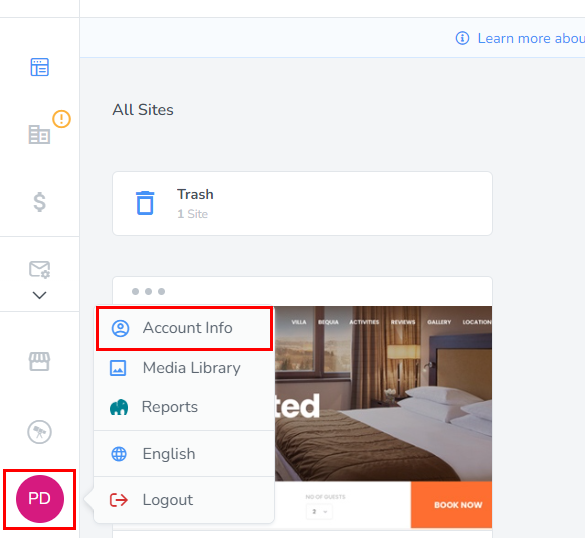
Click on the "User Settings" tab.
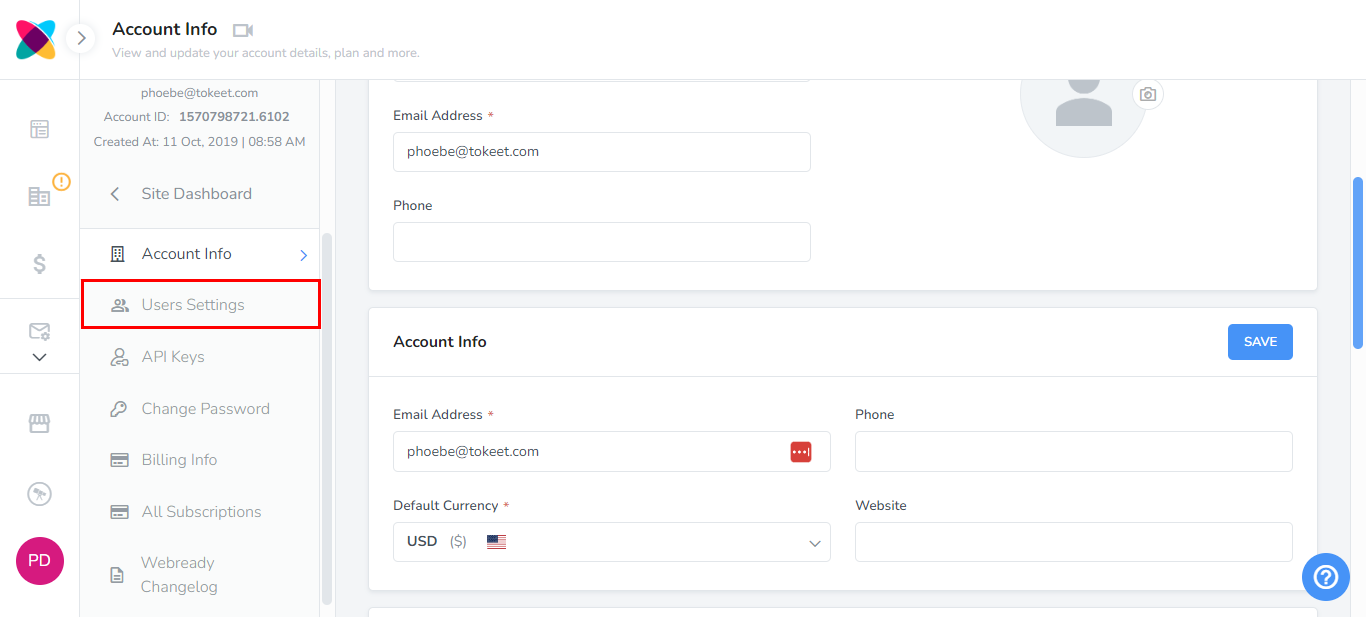
The Account Users list will allow you to search and filter your list of users and edit their individual profiles.
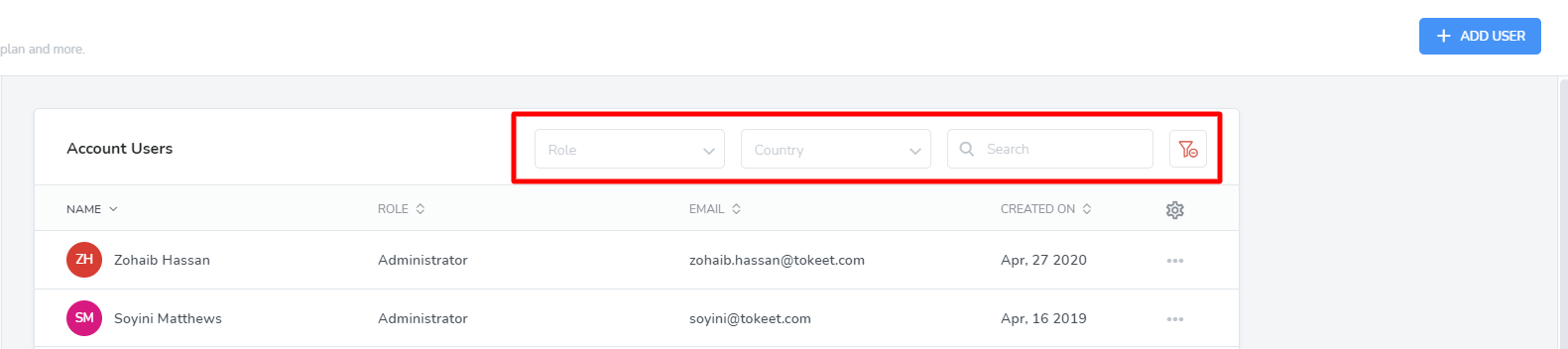
To add a new user click on the Add User button to the top right of your user list.
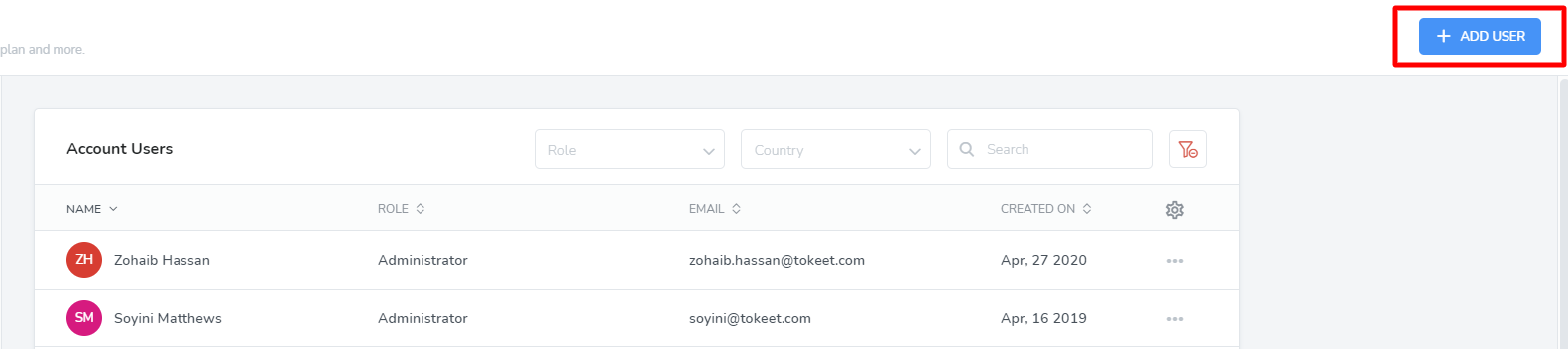
Enter all required info into the add user overlay.
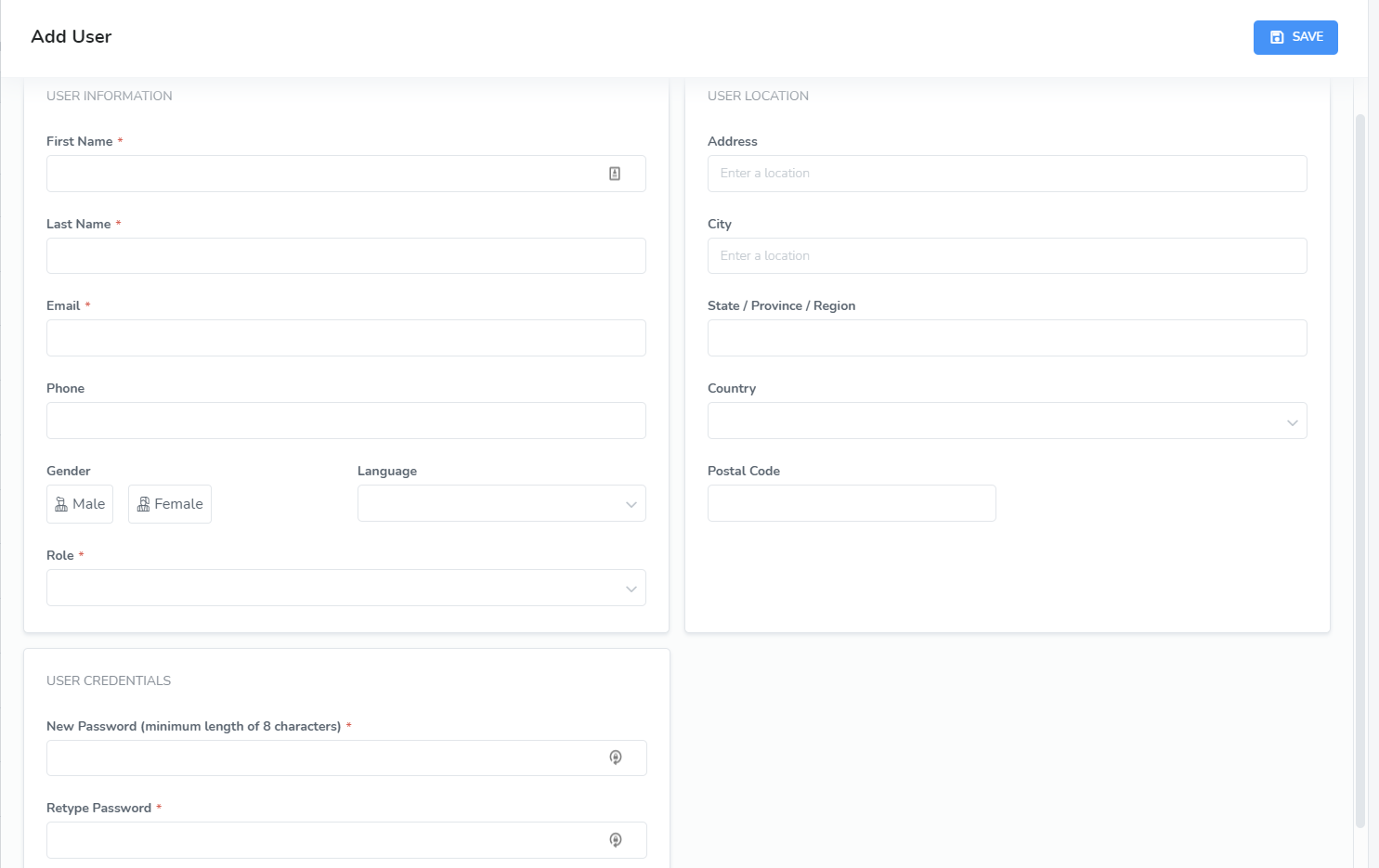
Note: Choosing the appropriate role for your user is a very important step in this process. For more information on user roles and what access is allowed for each, please see below.
Click “Save”. This new user will now appear in your user list.
User Roles:
Administrators
Administrator users get full access to all menus and modules available for the account subscription level. The Administrator has complete control and visibility over the entire Webready interface.
Property Managers
Property Manager users get full access to all menus and modules available for the account subscription level except for the Billing Info page and App Store.
Accountant
Accountant users have access to the Reports module (Margins), the Billing Info page, Channel Manager section and the Invoicing section. Reports can be viewed and downloaded in a spreadsheet compatible form from Margins.
Now you and your entire team can begin using Webready to its full capabilities.