You’ll frequently find yourself needing to block specific date ranges on your booking calendar to ensure your rental property remains unoccupied. There's a variety of reasons for this, most commonly for maintenance, personal use of the property, cleaning, and staff holidays. It's also useful if you take bookings from any outlets that aren't connected to Webready.
Creating a hold event will prevent any bookings occurring for these dates.
These hold events will be reflected on all of your calendars, including your iCal URL feed and anywhere your calendar widget appears. Staff with access to your booking calendar view will be aware of the rental's status.
To create a hold event in your calendar, please follow the directions below:
Go to the Bookings Module
Using the edit menu on the top right of the calendar, select the Add Hold Event item from the list.
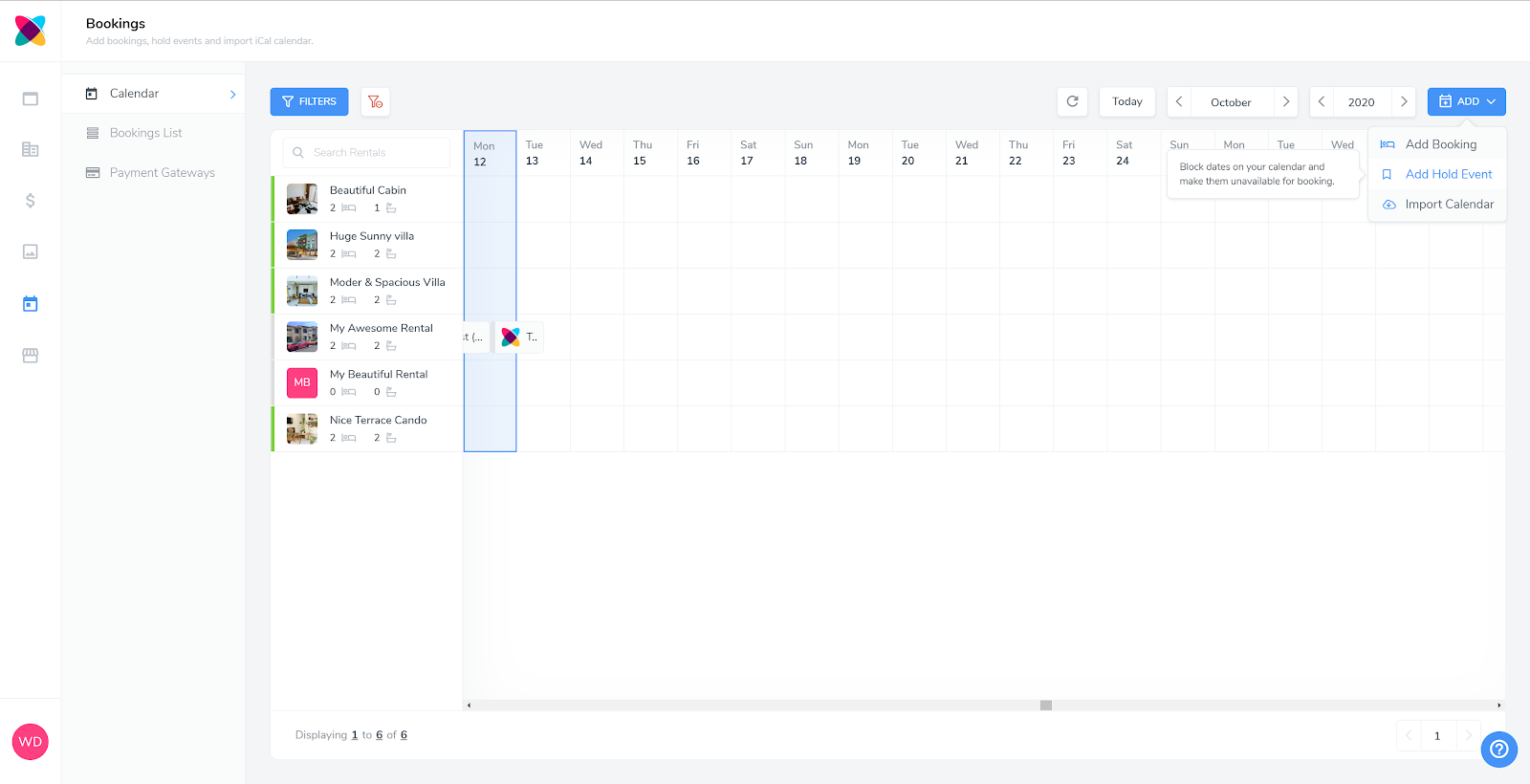
Complete the required information
You will need to enter the following information before you can save:
Title: You can choose any name.
Type: Set a hold event type. (see below for further information)*.
Start Date: Select or edit the start date for the hold event.
End Date: Select or edit the end date for the hold event.
Rental: Select one or more rentals to apply this hold event to.
Expiration Date: Set a date for automatically removing the event from the calendar.
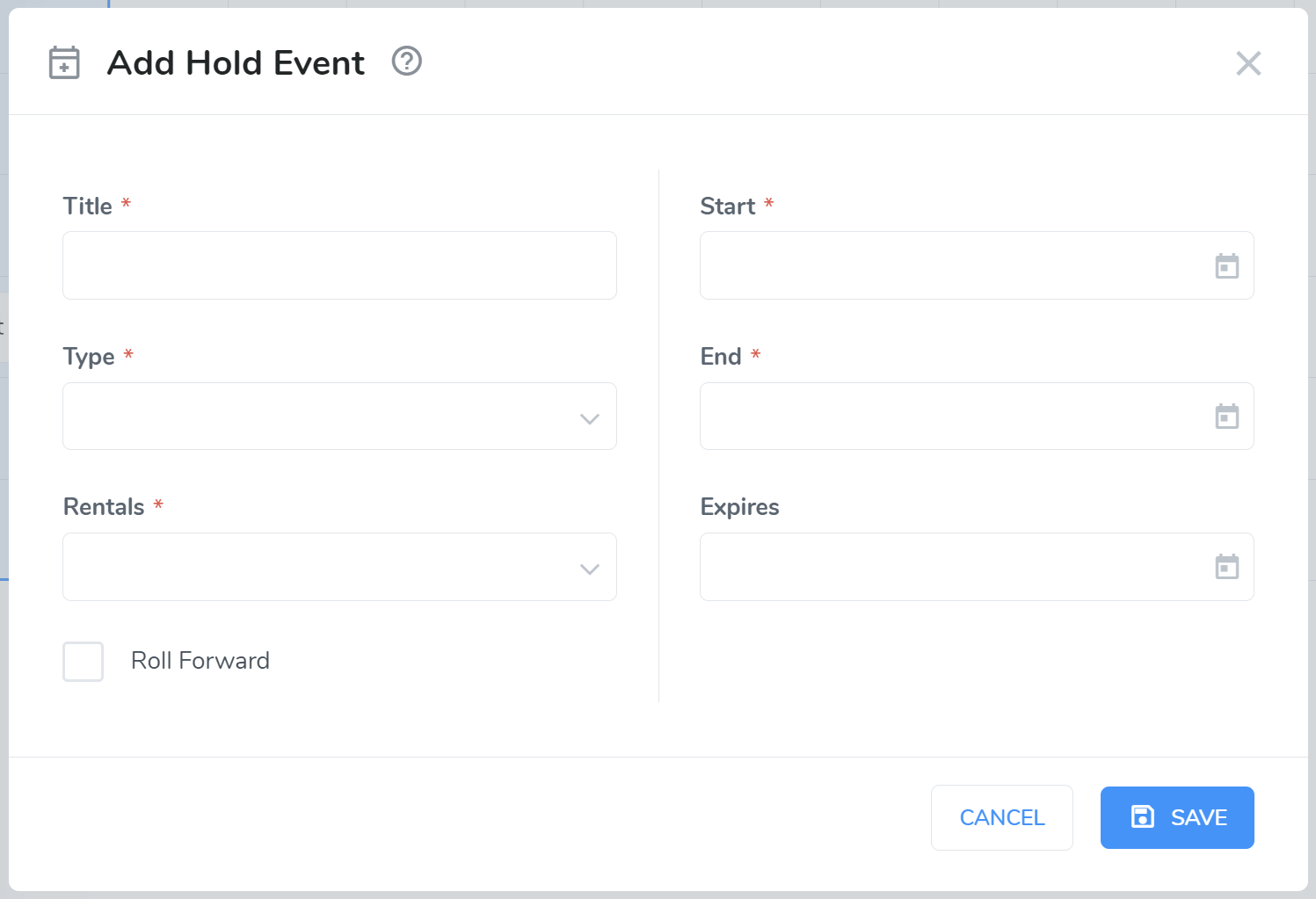
Save
The final and important step when creating a Hold event is to ensure that you save it.
Hold Types
There are five types of hold events:
Confirmed: Blocking dates for confirmed bookings that are not imported via any channel connections.
Personal: Marking time where the property will be reserved for personal use.
Maintenance: Marking time where the property will be unavailable during maintenance.
Pending: Marking time where the booking is in progress.
Other: All other reasons for blocking the dates.